- WiZiN Android version :
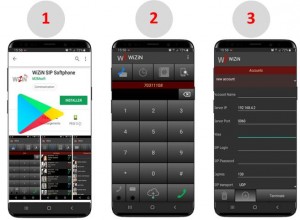
1. Install WiZiN from Google PlayStore
WiZiN is a “SIP Softphone” application for Android smartphones and tablets (4.2 and up). It is proposed in basic version available on Google Play Store and in professional version (license key provided by M2Msoft).
2. Demonstration account
WiZiN can be used straight away thanks to its demo account which is pre-defined by default with a unique number allowing to call and exchange messages with other connected WiZiNs, simplifying the handling of the product.
3. Custom SIP accounts
Creating one or more SIP accounts allows WiZiN to register to a public or private server and exchange phone calls and SMS messages over the Internet or private networks.
- WiZiN-Desktop version :
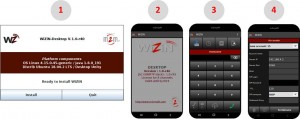
1. Launch the WiZiN-Desktop installation wizard
WiZiN-Desktop is a “SIP Softphone” application for PCs equipped with Java 1.7 and up. It is provided by M2Msoft as a wizard compatible with Linux (Ubuntu 14.04 and up), and Windows 7 and up.
2. Activate the license
Copy the supplied “lic.txt” license file to
/home/user/m2msoft/WizinDesktop/data folder under Linux, or
\Users\user\m2msoft\WizinDesktop\data folder under Windows.
Click the ![]() icon on the desktop or shortcut bar to launch WiZiN then check if the license is valid by clicking on “About” menu. In case of invalid license the indication “NO GRANTED LICENSE” is displayed.
icon on the desktop or shortcut bar to launch WiZiN then check if the license is valid by clicking on “About” menu. In case of invalid license the indication “NO GRANTED LICENSE” is displayed.
3. Demonstration account
WiZiN can be used straight away thanks to its demo account which is pre-defined by default with a unique number allowing to call and exchange messages with other connected WiZiNs, simplifying the handling of the product.
4. Custom SIP accounts
Creating one or more SIP accounts allows WiZiN to register to a public or private server and exchange phone calls and SMS messages over the Internet or private networks.